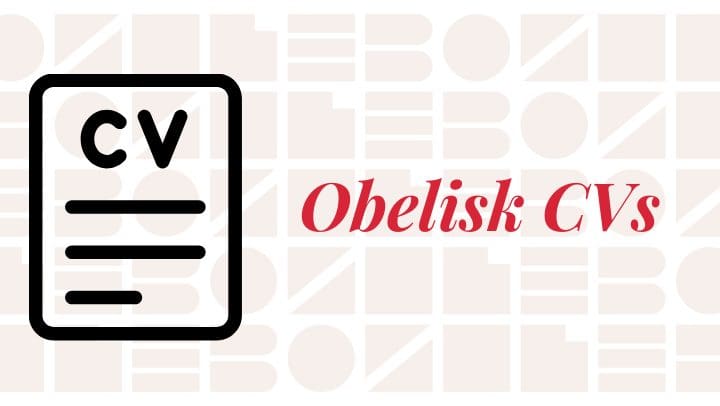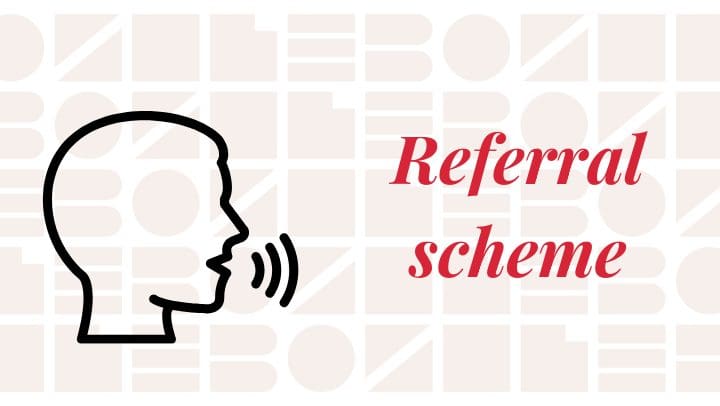If you have been assigned an Obelisk Support IT workspace, you will have access to your emails via MS Outlook.
Outlook offers various ways of looking at your email Inbox. To make sure that you don’t miss any messages, we recommend that you do the following:
From your Obelisk Outlook account click on the ‘gear’ icon to open up settings. From there, scroll down for ‘View all Outlook settings’:
You’ll then be presented with a pop-up for Outlook settings, select ‘layout’ and then copy the following options, as shown in the image below.
- Focused inbox – Don’t sort my messages
- Message organisation – Show email as individual messages
This will then mean that you see all your emails as they come into your Inbox.
Need any help? Drop us a line at [email protected].